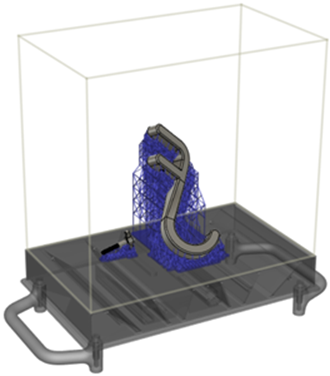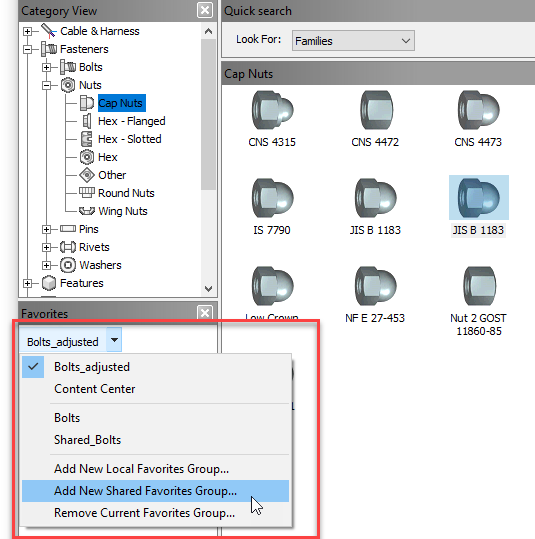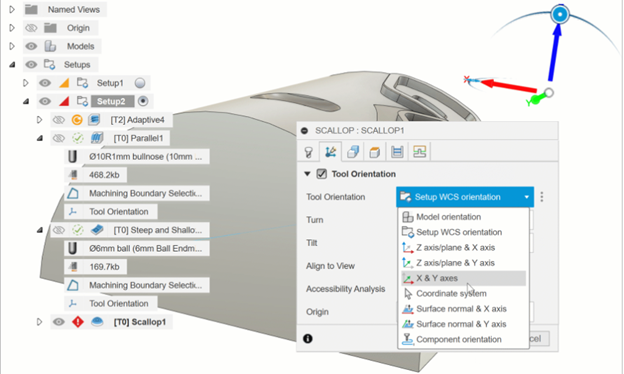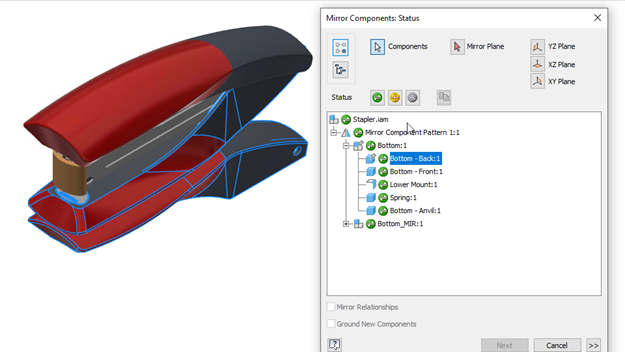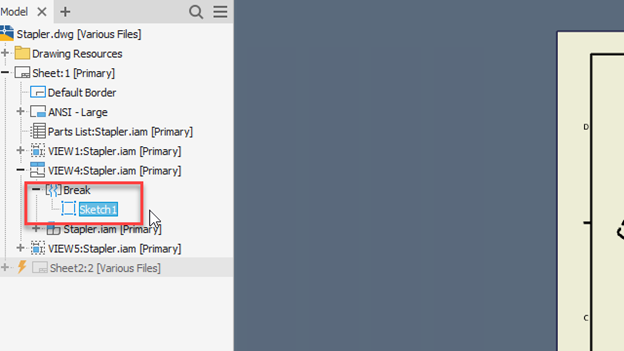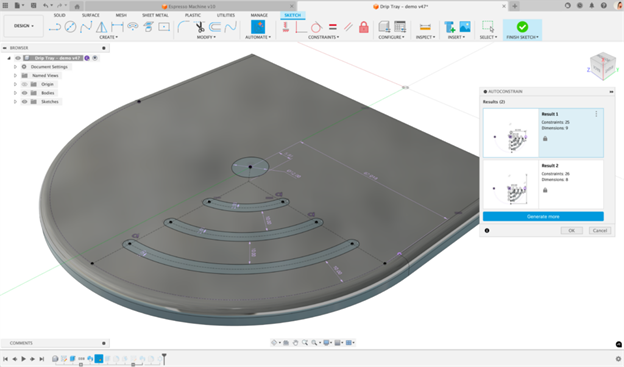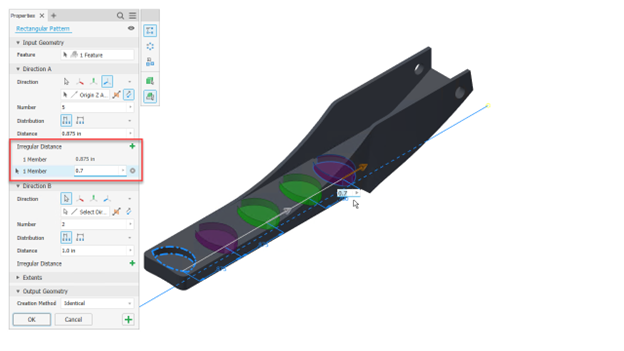Nguyên nhân:
Việc gỡ cài đặt sạch có thể cần thiết nếu:
• Bạn đang cố gắng nâng cấp lên phiên bản mới và liên tục gặp lỗi.
• Bạn đã thử cài đặt sản phẩm lần đầu tiên và quá trình cài đặt đã dừng giữa chừng.
• Bạn nghĩ mình đã cài đặt thành công nhưng sản phẩm không khởi động.
• Quá trình cài đặt hiển thị thành công nhưng chưa cài đặt Vault Server.
Giải pháp:
1. Search "Uninstall Tool" on the Windows Start button.
2. Open it and select all the Autodesk software to remove them.
Chú ý. Uninstall Tool chỉ sẵn có cho sản phẩm Autodesk. Nếu công cụ này không có trên máy tính, chuyển sang bước 3 bên dưới.
3. Click Start > type appwiz.cpl > press ENTER. The Control Panel opens. Uninstall all Autodesk software.
4. Go to C:\Program Files\Autodesk\AdODIS\V1 and run RemoveODIS.exe to uninstall Autodesk Access.
5. Go to C:\Program Files (x86)\Common Files\Autodesk Shared and run AdskLicensing\uninstall.exe to uninstall Autodesk Licensing Desktop Service.
6. Run Microsoft Program Install and Uninstall Troubleshooter to check and remove any residual Autodesk software on the system. For Autodesk Genuine Service, please go to Step 11.
7. Click Start > type %temp% > press ENTER. The Temp folder opens. Remove all folders and files, skip any in use.
8. Remove the three files starting with adsk in C:\ProgramData\FLEXnet (Note. One of the three files is hidden).
9. Remove the following folders:
• C:\Program Files\Autodesk
• C:\Program Files\Common Files\Autodesk Shared
• C:\Program Files (x86)Autodesk
• C:\Program Files (x86)\Common Files\Autodesk Shared
• C:\ProgramData\Autodesk (Note: This folder might be hidden)
• %localappdata%\Autodesk (Note: This folder might be hidden)
• %appdata%\Autodesk (Note: This folder might be hidden)
10. Open Windows Registry Editor (REGEDIT) and remove the following:
• Computer\HKEY_LOCAL_MACHINE\SOFTWARE\Autodesk
• Computer\HKEY_CURRENT_USER\SOFTWARE\Autodesk
11. Click Start > type appwiz.cpl > press ENTER. The Control Panel opens. Uninstall Autodesk Genuine Service.
Lưu ý:
Việc gỡ cài đặt cần được hỗ trợ bởi bộ phận IT của khách hàng, khách hàng nên Backup dữ liệu, registry trước khi gỡ cài đặt.
Nguồn: TD&T Tân Đức